Selecting and Outputting Text Selected
For certain applications that require PDF interaction, you want to provide some options for your users' convenience. A more recent example is when a user select a text to ask a question in an PDF chat using AI with LLM models.
Vue PDF Viewer supports additional actions when selecting text, allowing for an interactive experience with PDF pages.
This tutorial will guide you through how to show a popover of options (i.e. Ask and Copy) after selecting text on a PDF page.
Here is a quick overview of what you’ll learn in this tutorial:
- Detect and capture selected text inside a PDF viewer
- Show a popover menu of Ask and Copy near the selection
- Ask action outputs selected text to an external component
- Copy action copies selected text so it can be pasted into another place
Components Overview
1. Create a resuable VPdfViewer component
- The core PDF viewer component from
@vue-pdf-viewer/viewer. - This renders the PDF content and allows interaction such as text selection inside a PDF page.
Refer to Making Vue PDF Viewer Reusable for more information.
2. Display a Popover Menu
- A small floating popover showing actions like
AskandCopywhen text is selected. - The popover menu appears next to the selected text using dynamic positioning for user-friendly experience.
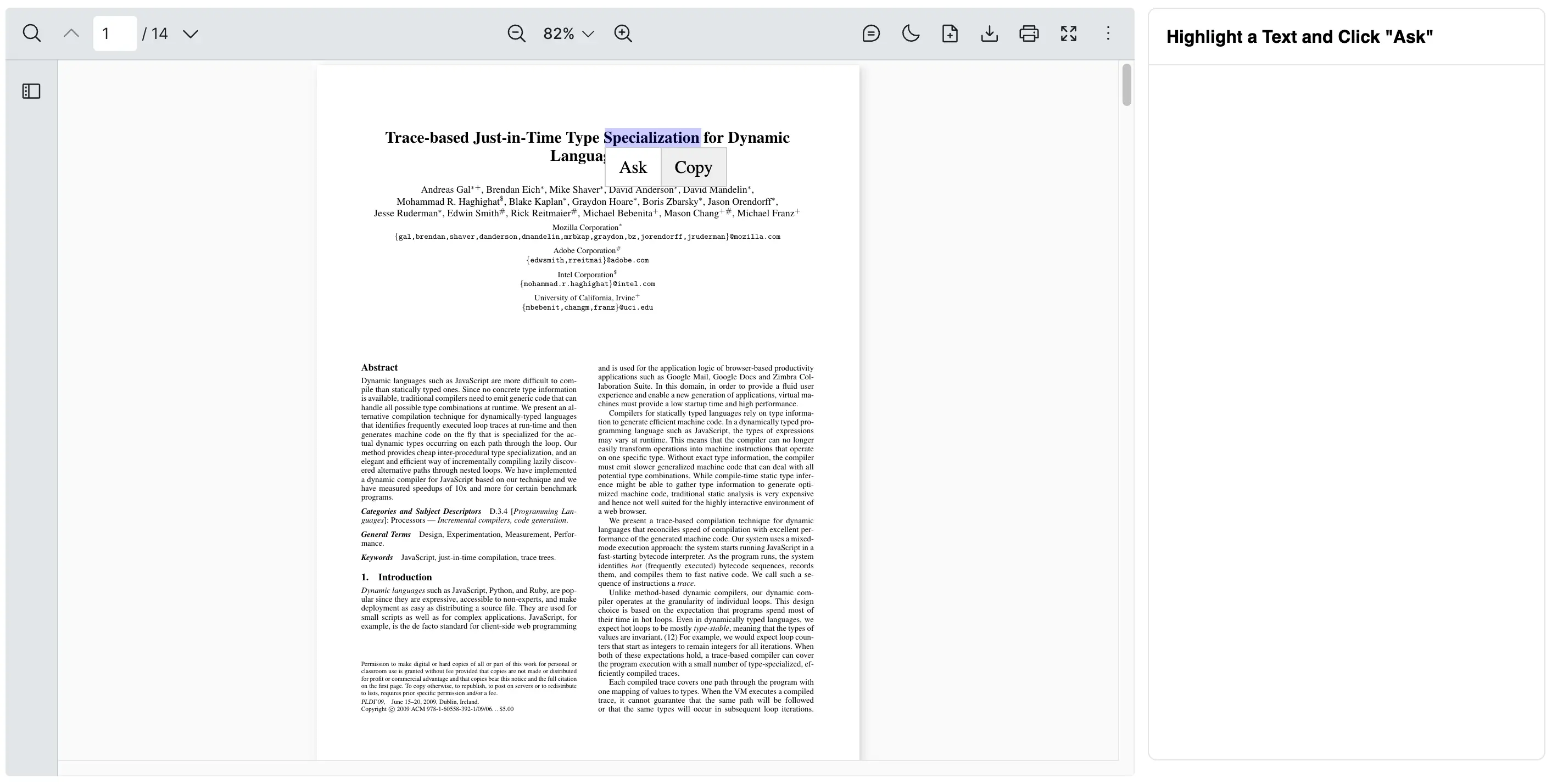
Code Explanation
Script
- When the component is mounted, it sets up an observer to wait until the PDF content is ready.
- A
mouseupevent listener is added to detect when a user selects some text inside the PDF. - If text is selected, it calculates the position and shows a popover menu nearby.
- The popover menu provides two actions, namely
Askthe selected text orCopythe selection.
vue
<script lang="ts" setup>
// Import the VPdfViewer component from vue-pdf-viewer
import { VPdfViewer } from "@vue-pdf-viewer/viewer";
// Import Vue composition functions
import { onMounted, ref, watch } from "vue";
// Reference to the PDF viewer component instance
const vpvRef = ref<InstanceType<typeof VPdfViewer>>();
// Boolean to control the visibility of the dropdown menu
const showDropdown = ref(false);
// Store the position of the dropdown menu
const menuPosition = ref({ x: 0, y: 0 });
// Store the selected text from the PDF
const selectedText = ref<string>();
// Store the selected ask text from the PDF
const selectedAskText = ref<string>();
// Function to copy the selected text to the clipboard
const handleCopy = () => {
if (selectedText.value) {
// Use Clipboard API to write selected text
navigator.clipboard.writeText(selectedText.value);
}
// Clear selection and hide dropdown
clearSelection();
};
// Function to ask the selected text
const handleAsk = () => {
if (selectedText.value) {
// Set into selected ask text value
selectedAskText.value = selectedText.value;
}
// Clear selection and hide dropdown
clearSelection();
};
// Function to clear current selection and hide dropdown
const clearSelection = () => {
// Remove text selection from the window
window.getSelection()?.removeAllRanges();
showDropdown.value = false;
selectedText.value = undefined;
};
const handleMouseUp = () => {
const selection = window.getSelection(); // Get current selection
const selectedString = selection?.toString(); // Convert to string
const selectedRange = selection?.getRangeAt(0); // Get the range object
// Set selected text so we can use it later
selectedText.value = selectedString;
// If there's valid selection, show dropdown
if (selectedString && selectedString.trim().length > 0 && selectedRange) {
const rangeBounds = selectedRange.getBoundingClientRect();
// Position the dropdown near the selection
menuPosition.value = {
x: rangeBounds.left + window.scrollX,
y: rangeBounds.bottom + window.scrollY,
};
showDropdown.value = true;
} else {
showDropdown.value = false;
}
};
// to make sure element is exist
watch(
() => vpvRef.value?.$el,
(element, _, onCleanup) => {
element?.addEventListener("mouseup", handleMouseUp);
onCleanup(() => {
element?.removeEvementListener("mouseup", handleMouseUp);
});
}
);
</script>vue
<script setup>
// Import the VPdfViewer component from vue-pdf-viewer
import { VPdfViewer } from "@vue-pdf-viewer/viewer";
// Import Vue composition functions
import { onMounted, ref, watch } from "vue";
// Reference to the PDF viewer component instance
const vpvRef = ref();
// Boolean to control the visibility of the dropdown menu
const showDropdown = ref(false);
// Store the position of the dropdown menu
const menuPosition = ref({ x: 0, y: 0 });
// Store the selected text from the PDF
const selectedText = ref();
// Store the selected ask text from the PDF
const selectedAskText = ref();
// Function to copy the selected text to the clipboard
const handleCopy = () => {
if (selectedText.value) {
// Use Clipboard API to write selected text
navigator.clipboard.writeText(selectedText.value);
}
// Clear selection and hide dropdown
clearSelection();
};
// Function to ask the selected text
const handleAsk = () => {
if (selectedText.value) {
// Set into selected ask text value
selectedAskText.value = selectedText.value;
}
// Clear selection and hide dropdown
clearSelection();
};
// Function to clear current selection and hide dropdown
const clearSelection = () => {
// Remove text selection from the window
window.getSelection()?.removeAllRanges();
showDropdown.value = false;
selectedText.value = undefined;
};
const handleMouseUp = () => {
const selection = window.getSelection(); // Get current selection
const selectedString = selection?.toString(); // Convert to string
const selectedRange = selection?.getRangeAt(0); // Get the range object
// Set selected text so we can use it later
selectedText.value = selectedString;
// If there's valid selection, show dropdown
if (selectedString && selectedString.trim().length > 0 && selectedRange) {
const rangeBounds = selectedRange.getBoundingClientRect();
// Position the dropdown near the selection
menuPosition.value = {
x: rangeBounds.left + window.scrollX,
y: rangeBounds.bottom + window.scrollY,
};
showDropdown.value = true;
} else {
showDropdown.value = false;
}
};
// to make sure element is exist
watch(
() => vpvRef.value?.$el,
(element, _, onCleanup) => {
element?.addEventListener("mouseup", handleMouseUp);
onCleanup(() => {
element?.removeEvementListener("mouseup", handleMouseUp);
});
}
);
</script>vue
<script lang="ts">
// Import the VPdfViewer component from vue-pdf-viewer
import { VPdfViewer } from "@vue-pdf-viewer/viewer";
// Import Vue composition functions
import { defineComponent, ref, watch } from "vue";
export default defineComponent({
components: { VPdfViewer },
// because $refs cannot be watched so set script in setup
setup() {
// Reference to the PDF viewer component instance
const vpvRef = ref();
// Boolean to control the visibility of the dropdown menu
const showDropdown = ref(false);
// Store the position of the dropdown menu
const menuPosition = ref({ x: 0, y: 0 });
// Store the selected text from the PDF
const selectedText = ref();
// Store the selected ask text from the PDF
const selectedAskText = ref();
// Function to copy the selected text to the clipboard
const handleCopy = () => {
if (selectedText.value) {
// Use Clipboard API to write selected text
navigator.clipboard.writeText(selectedText.value);
}
// Clear selection and hide dropdown
clearSelection();
};
// Function to ask the selected text
const handleAsk = () => {
if (selectedText.value) {
// Set into selected ask text value
selectedAskText.value = selectedText.value;
}
// Clear selection and hide dropdown
clearSelection();
};
// Function to clear current selection and hide dropdown
const clearSelection = () => {
// Remove text selection from the window
window.getSelection()?.removeAllRanges();
showDropdown.value = false;
selectedText.value = undefined;
};
const handleMouseUp = () => {
const selection = window.getSelection(); // Get current selection
const selectedString = selection?.toString(); // Convert to string
const selectedRange = selection?.getRangeAt(0); // Get the range object
// Set selected text so we can use it later
selectedText.value = selectedString;
// If there's valid selection, show dropdown
if (selectedString && selectedString.trim().length > 0 && selectedRange) {
const rangeBounds = selectedRange.getBoundingClientRect();
// Position the dropdown near the selection
menuPosition.value = {
x: rangeBounds.left + window.scrollX,
y: rangeBounds.bottom + window.scrollY,
};
showDropdown.value = true;
} else {
showDropdown.value = false;
}
};
// to make sure element is exist
watch(
() => vpvRef.value?.$el,
(element, _, onCleanup) => {
element?.addEventListener("mouseup", handleMouseUp);
onCleanup(() => {
element?.removeEvementListener("mouseup", handleMouseUp);
});
}
);
return {
vpvRef,
showDropdown,
menuPosition,
selectedText,
selectedAskText,
handleMouseUp,
handleCopy,
handleAsk,
clearSelection,
};
},
});
</script>vue
<script>
// Import the VPdfViewer component from vue-pdf-viewer
import { VPdfViewer } from "@vue-pdf-viewer/viewer";
// Import Vue composition functions
import { defineComponent, ref, watch } from "vue";
export default defineComponent({
components: { VPdfViewer },
// because $refs cannot be watched so set script in setup
setup() {
// Reference to the PDF viewer component instance
const vpvRef = ref();
// Boolean to control the visibility of the dropdown menu
const showDropdown = ref(false);
// Store the position of the dropdown menu
const menuPosition = ref({ x: 0, y: 0 });
// Store the selected text from the PDF
const selectedText = ref();
// Store the selected ask text from the PDF
const selectedAskText = ref();
// Function to copy the selected text to the clipboard
const handleCopy = () => {
if (selectedText.value) {
// Use Clipboard API to write selected text
navigator.clipboard.writeText(selectedText.value);
}
// Clear selection and hide dropdown
clearSelection();
};
// Function to ask the selected text
const handleAsk = () => {
if (selectedText.value) {
// Set into selected ask text value
selectedAskText.value = selectedText.value;
}
// Clear selection and hide dropdown
clearSelection();
};
// Function to clear current selection and hide dropdown
const clearSelection = () => {
// Remove text selection from the window
window.getSelection()?.removeAllRanges();
showDropdown.value = false;
selectedText.value = undefined;
};
const handleMouseUp = () => {
const selection = window.getSelection(); // Get current selection
const selectedString = selection?.toString(); // Convert to string
const selectedRange = selection?.getRangeAt(0); // Get the range object
// Set selected text so we can use it later
selectedText.value = selectedString;
// If there's valid selection, show dropdown
if (selectedString && selectedString.trim().length > 0 && selectedRange) {
const rangeBounds = selectedRange.getBoundingClientRect();
// Position the dropdown near the selection
menuPosition.value = {
x: rangeBounds.left + window.scrollX,
y: rangeBounds.bottom + window.scrollY,
};
showDropdown.value = true;
} else {
showDropdown.value = false;
}
};
// to make sure element is exist
watch(
() => vpvRef.value?.$el,
(element, _, onCleanup) => {
element?.addEventListener("mouseup", handleMouseUp);
onCleanup(() => {
element?.removeEvementListener("mouseup", handleMouseUp);
});
}
);
return {
vpvRef,
showDropdown,
menuPosition,
selectedText,
selectedAskText,
handleMouseUp,
handleCopy,
handleAsk,
clearSelection,
};
},
});
</script>Template
- Render the
VPdfViewercomponent inside a styled container. - Show the popover menu dynamically if text is selected.
- Position the menu based on where the selection occurs.
- Show an external card to display text selected when
Askis clicked.
vue
<template>
<!-- Main container -->
<div :style="{ display: 'flex', padding: '8px' }">
<!-- Left panel: container for the PDF viewer -->
<div :style="{ width: '1028px', height: '700px', position: 'relative' }">
<!-- Render the PDF using VPdfViewer -->
<VPdfViewer
ref="vpvRef"
src="https://raw.githubusercontent.com/mozilla/pdf.js/ba2edeae/web/compressed.tracemonkey-pldi-09.pdf"
/>
</div>
<!-- Right panel: card UI for showing selected "Ask" text -->
<div class="card">
<!-- Card header -->
<div class="card-header">Highlight a Text and Click "Ask"</div>
<!-- Divider line between header and content -->
<div class="card-divider" />
<!-- Card content showing the selected text that will be asked -->
<div class="card-content">
<!-- Display the selected text from the PDF -->
{{ selectedAskText }}
</div>
</div>
</div>
<!-- Floating Dropdown Menu when text is selected -->
<div
v-if="showDropdown"
class="dropdown-menu"
:style="{ top: `${menuPosition.y}px`, left: `${menuPosition.x}px` }"
>
<ul>
<!-- Option to ask the selected text -->
<li @click="handleAsk">Ask</li>
<!-- Option to copy the selected text -->
<li @click="handleCopy">Copy</li>
</ul>
</div>
</template>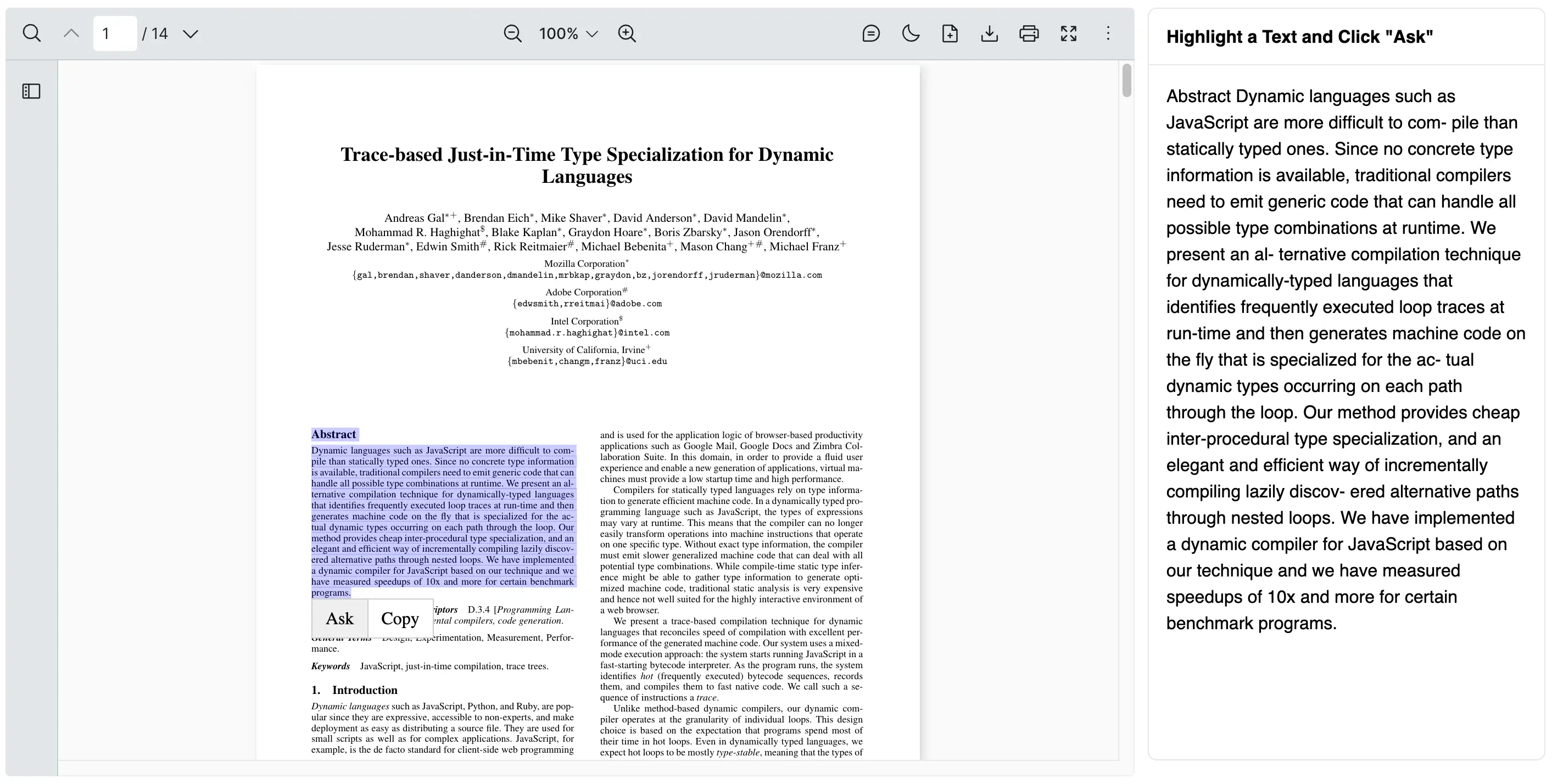
Styles
- Style the card and the popover menu to look clean and simple.
- Add a hover effect to make the options visually interactive.
css
<style lang="css" scoped>
/* Card container */
.card {
width: 360px;
height: fit-content;
background-color: #fff;
border-radius: 8px;
margin-left: 12px;
font-family: sans-serif;
border: 1px solid rgba(0, 0, 0, 0.1);
}
/* Header section of the card */
.card-header {
padding: 16px;
font-weight: bold;
}
/* Divider line between card sections */
.card-divider {
height: 1px;
background-color: #e5e7eb;
}
/* Scrollable content area inside the card */
.card-content {
height: 600px;
padding: 16px;
line-height: 1.5;
overflow: auto;
}
/* Container for the dropdown menu */
.dropdown-menu {
position: absolute;
background-color: #fff;
border: 1px solid #ccc;
z-index: 100;
}
/* Horizontal list inside the dropdown menu */
.dropdown-menu ul {
list-style: none;
margin: 0;
padding: 0;
display: flex;
}
/* Hover state for dropdown items */
.dropdown-menu li:hover {
background-color: #efefef;
}
/* Individual dropdown menu item */
.dropdown-menu li {
padding: 8px 12px;
cursor: pointer;
color: #000;
text-align: center;
white-space: nowrap;
}
/* Divider between dropdown items */
.dropdown-menu li + li {
border-left: 1px solid #ccc;
}
</style>Complete example
Here’s how everything fits together:
- The
VPdfViewerloads and displays the PDF. - When a user selects some text on a PDF page, a popover menu appears.
- If a user selects a text and clicks
Ask, the text output is shown on the side. - If a user selects a text and clicks
Copy, the text is copied and ready to be pasted.
Here is a complete example of how you can select some text and choose Ask or Copy from the popover on Vue PDF Viewer.
vue
<script lang="ts" setup>
import { VPdfViewer } from "@vue-pdf-viewer/viewer";
import { onMounted, ref } from "vue";
const vpvRef = ref<InstanceType<typeof VPdfViewer>>();
const showDropdown = ref(false);
const menuPosition = ref({ x: 0, y: 0 });
const selectedText = ref<string>();
const selectedAskText = ref<string>();
const handleCopy = () => {
if (selectedText.value) {
navigator.clipboard.writeText(selectedText.value);
}
clearSelection();
};
const handleAsk = () => {
if (selectedText.value) {
selectedAskText.value = selectedText.value;
}
clearSelection();
};
const clearSelection = () => {
window.getSelection()?.removeAllRanges();
showDropdown.value = false;
selectedText.value = undefined;
};
onMounted(() => {
const observer = new MutationObserver(() => {
const element = vpvRef.value?.$el;
if (!element) {
return;
}
element.addEventListener("mouseup", () => {
vpvRef.value?.$el.addEventListener("mouseup", () => {
const selection = window.getSelection();
const selectedString = selection?.toString();
const selectedRange = selection?.getRangeAt(0);
selectedText.value = selectedString;
if (
selectedString &&
selectedString.trim().length > 0 &&
selectedRange
) {
const rangeBounds = selectedRange.getBoundingClientRect();
menuPosition.value = {
x: rangeBounds.left + window.scrollX,
y: rangeBounds.bottom + window.scrollY,
};
showDropdown.value = true;
} else {
showDropdown.value = false;
}
});
});
observer.disconnect();
});
observer.observe(document.body, { childList: true, subtree: true });
});
</script>
<template>
<div :style="{ display: 'flex', padding: '8px' }">
<div :style="{ width: '1028px', height: '700px', position: 'relative' }">
<VPdfViewer
ref="vpvRef"
src="https://raw.githubusercontent.com/mozilla/pdf.js/ba2edeae/web/compressed.tracemonkey-pldi-09.pdf"
/>
</div>
<div class="card">
<div class="card-header">Highlight a Text and Click "Ask"</div>
<div class="card-divider" />
<div class="card-content">
{{ selectedAskText }}
</div>
</div>
</div>
<div
v-if="showDropdown"
class="dropdown-menu"
:style="{ top: `${menuPosition.y}px`, left: `${menuPosition.x}px` }"
>
<ul>
<li @click="handleAsk">Ask</li>
<li @click="handleCopy">Copy</li>
</ul>
</div>
</template>
<style lang="css" scoped>
.card {
width: 360px;
height: fit-content;
background-color: #fff;
border-radius: 8px;
margin-left: 12px;
font-family: sans-serif;
border: 1px solid rgba(0, 0, 0, 0.1);
}
.card-header {
padding: 16px;
font-weight: bold;
}
.card-divider {
height: 1px;
background-color: #e5e7eb;
}
.card-content {
height: 600px;
padding: 16px;
line-height: 1.5;
overflow: auto;
}
.dropdown-menu {
position: absolute;
background-color: #fff;
border: 1px solid #ccc;
z-index: 100;
}
.dropdown-menu ul {
list-style: none;
margin: 0;
padding: 0;
display: flex;
}
.dropdown-menu li:hover {
background-color: #efefef;
}
.dropdown-menu li {
padding: 8px 12px;
cursor: pointer;
color: #000;
text-align: center;
white-space: nowrap;
}
.dropdown-menu li + li {
border-left: 1px solid #ccc;
}
</style>vue
<script>
import { defineComponent, onMounted, ref } from "vue";
import { VPdfViewer } from "@vue-pdf-viewer/viewer";
export default defineComponent({
components: { VPdfViewer },
setup() {
const vpvRef = ref();
const showDropdown = ref(false);
const menuPosition = ref({ x: 0, y: 0 });
const selectedText = ref();
const selectedAskText = ref();
const handleCopy = () => {
if (selectedText.value) {
navigator.clipboard.writeText(selectedText.value);
}
clearSelection();
};
const handleAsk = () => {
if (selectedText.value) {
selectedAskText.value = selectedText.value;
}
clearSelection();
};
const clearSelection = () => {
window.getSelection()?.removeAllRanges();
showDropdown.value = false;
selectedText.value = undefined;
};
onMounted(() => {
const observer = new MutationObserver(() => {
const element = vpvRef.value?.$el;
if (!element) return;
element.addEventListener("mouseup", () => {
const selection = window.getSelection();
const selectedString = selection?.toString();
const selectedRange = selection?.getRangeAt(0);
selectedText.value = selectedString;
if (
selectedString &&
selectedString.trim().length > 0 &&
selectedRange
) {
const rangeBounds = selectedRange.getBoundingClientRect();
menuPosition.value = {
x: rangeBounds.left + window.scrollX,
y: rangeBounds.bottom + window.scrollY,
};
showDropdown.value = true;
} else {
showDropdown.value = false;
}
});
observer.disconnect();
});
observer.observe(document.body, { childList: true, subtree: true });
});
return {
vpvRef,
showDropdown,
menuPosition,
selectedText,
selectedAskText,
handleCopy,
handleAsk,
};
},
});
</script>
<template>
<div :style="{ display: 'flex', padding: '8px' }">
<div :style="{ width: '1028px', height: '700px', position: 'relative' }">
<VPdfViewer
ref="vpvRef"
src="https://raw.githubusercontent.com/mozilla/pdf.js/ba2edeae/web/compressed.tracemonkey-pldi-09.pdf"
/>
</div>
<div class="card">
<div class="card-header">Highlight a Text and Click "Ask"</div>
<div class="card-divider" />
<div class="card-content">
{{ selectedAskText }}
</div>
</div>
</div>
<div
v-if="showDropdown"
class="dropdown-menu"
:style="{ top: `${menuPosition.y}px`, left: `${menuPosition.x}px` }"
>
<ul>
<li @click="handleAsk">Ask</li>
<li @click="handleCopy">Copy</li>
</ul>
</div>
</template>
<style lang="css" scoped>
.card {
width: 360px;
height: fit-content;
background-color: #fff;
border-radius: 8px;
margin-left: 12px;
font-family: sans-serif;
border: 1px solid rgba(0, 0, 0, 0.1);
}
.card-header {
padding: 16px;
font-weight: bold;
}
.card-divider {
height: 1px;
background-color: #e5e7eb;
}
.card-content {
height: 600px;
padding: 16px;
line-height: 1.5;
overflow: auto;
}
.dropdown-menu {
position: absolute;
background-color: #fff;
border: 1px solid #ccc;
z-index: 100;
}
.dropdown-menu ul {
list-style: none;
margin: 0;
padding: 0;
display: flex;
}
.dropdown-menu li:hover {
background-color: #efefef;
}
.dropdown-menu li {
padding: 8px 12px;
cursor: pointer;
color: #000;
text-align: center;
white-space: nowrap;
}
.dropdown-menu li + li {
border-left: 1px solid #ccc;
}
</style>vue
<script lang="ts">
import { defineComponent } from "vue";
import { VPdfViewer } from "@vue-pdf-viewer/viewer";
export default defineComponent({
components: { VPdfViewer },
data() {
return {
vpvRef: null as InstanceType<typeof VPdfViewer> | null,
showDropdown: false,
menuPosition: { x: 0, y: 0 },
selectedText: undefined as string | undefined,
selectedAskText: undefined as string | undefined,
};
},
methods: {
handleCopy() {
if (this.selectedText) {
navigator.clipboard.writeText(this.selectedText);
}
this.clearSelection();
},
handleAsk() {
if (this.selectedText) {
this.selectedAskText = this.selectedText;
}
this.clearSelection();
},
clearSelection() {
window.getSelection()?.removeAllRanges();
this.showDropdown = false;
this.selectedText = undefined;
},
},
mounted() {
const observer = new MutationObserver(() => {
const element = (this.$refs.vpvRef as any)?.$el;
if (!element) return;
element.addEventListener("mouseup", () => {
const selection = window.getSelection();
const selectedString = selection?.toString();
const selectedRange = selection?.getRangeAt(0);
this.selectedText = selectedString;
if (
selectedString &&
selectedString.trim().length > 0 &&
selectedRange
) {
const rangeBounds = selectedRange.getBoundingClientRect();
this.menuPosition = {
x: rangeBounds.left + window.scrollX,
y: rangeBounds.bottom + window.scrollY,
};
this.showDropdown = true;
} else {
this.showDropdown = false;
}
});
observer.disconnect();
});
observer.observe(document.body, { childList: true, subtree: true });
},
});
</script>
<template>
<div :style="{ display: 'flex', padding: '8px' }">
<div :style="{ width: '1028px', height: '700px', position: 'relative' }">
<VPdfViewer
ref="vpvRef"
src="https://raw.githubusercontent.com/mozilla/pdf.js/ba2edeae/web/compressed.tracemonkey-pldi-09.pdf"
/>
</div>
<div class="card">
<div class="card-header">Highlight a Text and Click "Ask"</div>
<div class="card-divider" />
<div class="card-content">
{{ selectedAskText }}
</div>
</div>
</div>
<div
v-if="showDropdown"
class="dropdown-menu"
:style="{ top: `${menuPosition.y}px`, left: `${menuPosition.x}px` }"
>
<ul>
<li @click="handleAsk">Ask</li>
<li @click="handleCopy">Copy</li>
</ul>
</div>
</template>
<style lang="css" scoped>
.card {
width: 360px;
height: fit-content;
background-color: #fff;
border-radius: 8px;
margin-left: 12px;
font-family: sans-serif;
border: 1px solid rgba(0, 0, 0, 0.1);
}
.card-header {
padding: 16px;
font-weight: bold;
}
.card-divider {
height: 1px;
background-color: #e5e7eb;
}
.card-content {
height: 600px;
padding: 16px;
line-height: 1.5;
overflow: auto;
}
.dropdown-menu {
position: absolute;
background-color: #fff;
border: 1px solid #ccc;
z-index: 100;
}
.dropdown-menu ul {
list-style: none;
margin: 0;
padding: 0;
display: flex;
}
.dropdown-menu li:hover {
background-color: #efefef;
}
.dropdown-menu li {
padding: 8px 12px;
cursor: pointer;
color: #000;
text-align: center;
white-space: nowrap;
}
.dropdown-menu li + li {
border-left: 1px solid #ccc;
}
</style>vue
<script>
import { VPdfViewer } from "@vue-pdf-viewer/viewer";
export default {
components: { VPdfViewer },
data() {
return {
vpvRef: null,
showDropdown: false,
menuPosition: { x: 0, y: 0 },
selectedText: undefined,
selectedAskText: undefined,
};
},
methods: {
handleCopy() {
if (this.selectedText) {
navigator.clipboard.writeText(this.selectedText);
}
this.clearSelection();
},
handleAsk() {
if (this.selectedText) {
this.selectedAskText = this.selectedText;
}
this.clearSelection();
},
clearSelection() {
window.getSelection()?.removeAllRanges();
this.showDropdown = false;
this.selectedText = undefined;
},
},
mounted() {
const observer = new MutationObserver(() => {
const element = this.$refs.vpvRef?.$el;
if (!element) return;
element.addEventListener("mouseup", () => {
const selection = window.getSelection();
const selectedString = selection?.toString();
const selectedRange = selection?.getRangeAt(0);
this.selectedText = selectedString;
if (
selectedString &&
selectedString.trim().length > 0 &&
selectedRange
) {
const rangeBounds = selectedRange.getBoundingClientRect();
this.menuPosition = {
x: rangeBounds.left + window.scrollX,
y: rangeBounds.bottom + window.scrollY,
};
this.showDropdown = true;
} else {
this.showDropdown = false;
}
});
observer.disconnect();
});
observer.observe(document.body, { childList: true, subtree: true });
},
};
</script>
<template>
<div :style="{ display: 'flex', padding: '8px' }">
<div :style="{ width: '1028px', height: '700px', position: 'relative' }">
<VPdfViewer
ref="vpvRef"
src="https://raw.githubusercontent.com/mozilla/pdf.js/ba2edeae/web/compressed.tracemonkey-pldi-09.pdf"
/>
</div>
<div class="card">
<div class="card-header">Highlight a Text and Click "Ask"</div>
<div class="card-divider" />
<div class="card-content">
{{ selectedAskText }}
</div>
</div>
</div>
<div
v-if="showDropdown"
class="dropdown-menu"
:style="{ top: `${menuPosition.y}px`, left: `${menuPosition.x}px` }"
>
<ul>
<li @click="handleAsk">Ask</li>
<li @click="handleCopy">Copy</li>
</ul>
</div>
</template>
<style lang="css" scoped>
.card {
width: 360px;
height: fit-content;
background-color: #fff;
border-radius: 8px;
margin-left: 12px;
font-family: sans-serif;
border: 1px solid rgba(0, 0, 0, 0.1);
}
.card-header {
padding: 16px;
font-weight: bold;
}
.card-divider {
height: 1px;
background-color: #e5e7eb;
}
.card-content {
height: 600px;
padding: 16px;
line-height: 1.5;
overflow: auto;
}
.dropdown-menu {
position: absolute;
background-color: #fff;
border: 1px solid #ccc;
z-index: 100;
}
.dropdown-menu ul {
list-style: none;
margin: 0;
padding: 0;
display: flex;
}
.dropdown-menu li:hover {
background-color: #efefef;
}
.dropdown-menu li {
padding: 8px 12px;
cursor: pointer;
color: #000;
text-align: center;
white-space: nowrap;
}
.dropdown-menu li + li {
border-left: 1px solid #ccc;
}
</style>