Customizing Toolbar
Overview of the Toolbar
Vue PDF Viewer features a flexible toolbar that consists of two main components: a top bar and a left sidebar. These provide an intuitive interface for navigating and interacting with PDF documents.
By default, all tools are enabled, giving users immediate access to the full range of features out-of-the-box without any additional configurations. However, Vue PDF Viewer also offers customization options, allowing you to tailor the toolbar to fit your specific use case.
Let’s take a closer look at the tutorial below to learn how to customize and adapt the toolbar to your needs.
To get started, explore the available configuration options in the Toolbar Options documentation.
Using Existing Slots
Vue PDF Viewer allows you to override the behavior of a tool in the toolbar to extend or modify their default functionality based on your application's needs.
For a complete list of slots available for customizing tools, refer to the Slots - Tools documentation.
Example: Customizing the zoomTool
You can use the zoomTool slot to customize how the zoom functionality behaves in the viewer. In this example, custom buttons are added to adjust the zoom scale. The zoom function is used to increase or decrease the zoom level by a specified amount, and the currentScale is displayed in the middle.
<VPdfViewer :src="samplePDF">
<template #zoomTool="{ currentScale, zoom }">
<button @click="zoom(currentScale - 2)">ZoomOut</button>
<strong>{{ currentScale }}</strong>
<button @click="zoom(currentScale + 5)">ZoomIn</button>
</template>
</VPdfViewer>- The Zoom Out button decreases the zoom level by 2.
- The Zoom In button increases the zoom level by 5.
- The current scale value is displayed between the buttons to show the current zoom level.
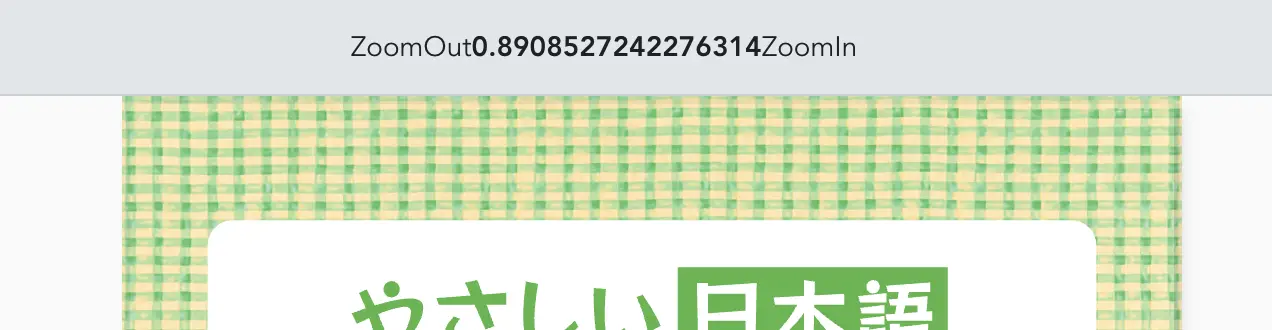
Using Custom Buttons/Icons with Instance API
Certain tools within the toolbar and More Options menu expose an Instance API, enabling advanced control and customization. These APIs allow developers to interact with and modify the behavior of specific tools directly from the parent component.
The methods are exposed through Vue's defineExpose() and can be accessed via a ref in the parent component. This setup allows developers to dynamically trigger actions, such as adjusting zoom levels, toggling visibility, or navigating pages. For a detailed list of available configuration options, refer to the Instance API documentation.
Show Tool from 'More Options' in the Top Bar
By default, the tools available in the 'More Options' menu are not shown in the top bar. However, you can use the Vue PDF Viewer’s Instance API to selectively display specific tools directly in the top bar, providing a more tailored user experience.
Example: Displaying Rotate Tool on Top Bar
By default, the Rotate Clockwise and Rotate Counterclockwise tools are located within the More Options menu. This example demonstrates how to use the Instance API to display these tools directly on the top bar for better accessibility.
Step 1: Access the Rotate Controller
First, create a rotateControl variable to reference the rotate controller provided by the Instance API. This will allow you to interact with the rotation functionality programmatically.
const rotateControl = computed(() => vpvRef.value?.rotateControl);const rotateControl = computed(() => vpvRef.value?.rotateControl);computed: {
rotateControl() {
return this.$refs.vpvRef ? this.$refs.vpvRef.rotateControl : null;
},
}computed: {
rotateControl() {
return this.$refs.vpvRef ? this.$refs.vpvRef.rotateControl : null;
},
}Step 2: Define Rotation Functions
Next, create two functions, rotateClockwise and rotateCounterClockwise, to invoke the rotation actions from the controller. These functions will call the respective methods of the rotateControl object.
const rotateClockwise = () => {
if (!rotateControl.value) {
return;
}
rotateControl.value.rotateClockwise();
};
const rotateCounterClockwise = () => {
if (!rotateControl.value) {
return;
}
rotateControl.value.rotateCounterclockwise();
};const rotateClockwise = () => {
if (!rotateControl.value) {
return;
}
rotateControl.value.rotateClockwise();
};
const rotateCounterClockwise = () => {
if (!rotateControl.value) {
return;
}
rotateControl.value.rotateCounterclockwise();
};methods: {
rotateClockwise() {
if (!this.rotateControl) {
return;
}
this.rotateControl.rotateClockwise();
},
rotateCounterClockwise() {
if (!this.rotateControl) {
return;
}
this.rotateControl.rotateCounterclockwise();
}
}methods: {
rotateClockwise() {
if (!this.rotateControl) {
return;
}
this.rotateControl.rotateClockwise();
},
rotateCounterClockwise() {
if (!this.rotateControl) {
return;
}
this.rotateControl.rotateCounterclockwise();
}
}Step 3: Add Custom Buttons to the Top Bar
Use Vue’s onMounted lifecycle hook to programmatically add custom buttons for rotation into the top bar. These buttons will be prepended to the toolbar using DOM manipulation.
onMounted(() => {
// Ensure the viewer is loaded before manipulating DOM
const toolbarEnd = vpvRef.value?.$el.querySelector(".vpv-toolbar-end");
if (toolbarEnd && customRotateClockwiseButton.value) {
// Prepend the custom button to the toolbar-end
toolbarEnd.insertBefore(
customRotateClockwiseButton.value,
toolbarEnd.firstChild
);
toolbarEnd.insertBefore(
customRotateCounterClockwiseButton.value,
toolbarEnd.firstChild
);
}
});onMounted(() => {
// Ensure the viewer is loaded before manipulating DOM
const toolbarEnd = vpvRef.value?.$el.querySelector(".vpv-toolbar-end");
if (toolbarEnd && customRotateClockwiseButton.value) {
// Prepend the custom button to the toolbar-end
toolbarEnd.insertBefore(
customRotateClockwiseButton.value,
toolbarEnd.firstChild
);
toolbarEnd.insertBefore(
customRotateCounterClockwiseButton.value,
toolbarEnd.firstChild
);
}
});mounted() {
// Ensure the viewer is loaded before manipulating DOM
const toolbarEnd = this.$refs.vpvRef.$el.querySelector('.vpv-toolbar-end');
if (toolbarEnd && this.$refs.customRotateClockwiseButton) {
// Prepend the custom buttons to the toolbar-end
toolbarEnd.insertBefore(
this.$refs.customRotateClockwiseButton,
toolbarEnd.firstChild
);
toolbarEnd.insertBefore(
this.$refs.customRotateCounterClockwiseButton,
toolbarEnd.firstChild
);
}
}mounted() {
// Ensure the viewer is loaded before manipulating DOM
const toolbarEnd = this.$refs.vpvRef.$el.querySelector('.vpv-toolbar-end');
if (toolbarEnd && this.$refs.customRotateClockwiseButton) {
// Prepend the custom buttons to the toolbar-end
toolbarEnd.insertBefore(
this.$refs.customRotateClockwiseButton,
toolbarEnd.firstChild
);
toolbarEnd.insertBefore(
this.$refs.customRotateCounterClockwiseButton,
toolbarEnd.firstChild
);
}
}Step 4: Create the Template
Finally, define the VPdfViewer component and the custom rotate buttons in the template. Use icons to visually represent the rotation actions.
<template>
<div style="height: 660px">
<VPdfViewer ref="vpvRef" :src="jpPDF" />
<button
ref="customRotateClockwiseButton"
type="text"
@click="rotateCounterClockwise"
>
↻
</button>
<button
ref="customRotateCounterClockwiseButton"
type="text"
@click="rotateClockwise"
>
↺
</button>
</div>
</template><template>
<div style="height: 660px">
<VPdfViewer ref="vpvRef" :src="jpPDF" />
<button
ref="customRotateClockwiseButton"
type="text"
@click="rotateCounterClockwise"
>
↻
</button>
<button
ref="customRotateCounterClockwiseButton"
type="text"
@click="rotateClockwise"
>
↺
</button>
</div>
</template><template>
<div style="height: 660px">
<VPdfViewer ref="vpvRef" :src="jpPDF" />
<button
ref="customRotateClockwiseButton"
type="text"
@click="rotateCounterClockwise"
>
↻
</button>
<button
ref="customRotateCounterClockwiseButton"
type="text"
@click="rotateClockwise"
>
↺
</button>
</div>
</template><template>
<div style="height: 660px">
<VPdfViewer ref="vpvRef" :src="jpPDF" />
<button
ref="customRotateClockwiseButton"
type="text"
@click="rotateCounterClockwise"
>
↻
</button>
<button
ref="customRotateCounterClockwiseButton"
type="text"
@click="rotateClockwise"
>
↺
</button>
</div>
</template>Full codes for this example:
<script setup lang="ts">
import { ref, computed, h, onMounted } from "vue";
import { VPdfViewer } from "@vue-pdf-viewer/viewer";
const vpvRef = ref<InstanceType<typeof VPdfViewer>>();
const rotateControl = computed(() => vpvRef.value?.rotateControl);
const rotateClockwise = () => {
if (!rotateControl.value) {
return;
}
rotateControl.value.rotateClockwise();
};
const rotateCounterClockwise = () => {
if (!rotateControl.value) {
return;
}
rotateControl.value.rotateCounterclockwise();
};
const customRotateClockwiseButton = ref(null);
const customRotateCounterClockwiseButton = ref(null);
onMounted(() => {
// Ensure the viewer is loaded before manipulating DOM
const toolbarEnd = vpvRef.value?.$el.querySelector(".vpv-toolbar-end");
if (toolbarEnd && customRotateClockwiseButton.value) {
// Prepend the custom button to the toolbar-end
toolbarEnd.insertBefore(
customRotateClockwiseButton.value,
toolbarEnd.firstChild
);
toolbarEnd.insertBefore(
customRotateCounterClockwiseButton.value,
toolbarEnd.firstChild
);
}
});
</script>
<template>
<div style="height: 660px">
<VPdfViewer ref="vpvRef" :src="jpPDF" />
<button
ref="customRotateClockwiseButton"
type="text"
@click="rotateCounterClockwise"
>
↻
</button>
<button
ref="customRotateCounterClockwiseButton"
type="text"
@click="rotateClockwise"
>
↺
</button>
</div>
</template><script setup>
import { ref, computed, h, onMounted } from "vue";
import { VPdfViewer } from "@vue-pdf-viewer/viewer";
const vpvRef = ref(null);
const rotateControl = computed(() => vpvRef.value?.rotateControl);
const rotateClockwise = () => {
if (!rotateControl.value) {
return;
}
rotateControl.value.rotateClockwise();
};
const rotateCounterClockwise = () => {
if (!rotateControl.value) {
return;
}
rotateControl.value.rotateCounterclockwise();
};
const customRotateClockwiseButton = ref(null);
const customRotateCounterClockwiseButton = ref(null);
onMounted(() => {
// Ensure the viewer is loaded before manipulating DOM
const toolbarEnd = vpvRef.value?.$el.querySelector(".vpv-toolbar-end");
if (toolbarEnd && customRotateClockwiseButton.value) {
// Prepend the custom button to the toolbar-end
toolbarEnd.insertBefore(
customRotateClockwiseButton.value,
toolbarEnd.firstChild
);
toolbarEnd.insertBefore(
customRotateCounterClockwiseButton.value,
toolbarEnd.firstChild
);
}
});
</script>
<template>
<div style="height: 660px">
<VPdfViewer ref="vpvRef" :src="jpPDF" />
<button
ref="customRotateClockwiseButton"
type="text"
@click="rotateCounterClockwise"
>
↻
</button>
<button
ref="customRotateCounterClockwiseButton"
type="text"
@click="rotateClockwise"
>
↺
</button>
</div>
</template><script lang="ts">
import { VPdfViewer } from '@vue-pdf-viewer/viewer';
export default {
components: {
VPdfViewer,
},
data() {
return {
vpvRef: null,
customRotateClockwiseButton: null,
customRotateCounterClockwiseButton: null
};
},
computed: {
rotateControl() {
return this.$refs.vpvRef ? this.$refs.vpvRef.rotateControl : null;
}
},
methods: {
rotateClockwise() {
if (!this.rotateControl) {
return;
}
this.rotateControl.rotateClockwise();
},
rotateCounterClockwise() {
if (!this.rotateControl) {
return;
}
this.rotateControl.rotateCounterclockwise();
}
},
mounted() {
// Ensure the viewer is loaded before manipulating DOM
const toolbarEnd = this.$refs.vpvRef.$el.querySelector('.vpv-toolbar-end');
if (toolbarEnd && this.$refs.customRotateClockwiseButton) {
// Prepend the custom buttons to the toolbar-end
toolbarEnd.insertBefore(
this.$refs.customRotateClockwiseButton,
toolbarEnd.firstChild
);
toolbarEnd.insertBefore(
this.$refs.customRotateCounterClockwiseButton,
toolbarEnd.firstChild
);
}
}
};
</script>
<template>
<div style="height: 660px">
<VPdfViewer ref="vpvRef" :src="jpPDF" />
<button
ref="customRotateClockwiseButton"
type="text"
@click="rotateCounterClockwise"
>
↻
</button>
<button
ref="customRotateCounterClockwiseButton"
type="text"
@click="rotateClockwise"
>
↺
</button>
</div>
</template><script>
import { VPdfViewer } from '@vue-pdf-viewer/viewer';
export default {
components: {
VPdfViewer,
},
data() {
return {
vpvRef: null,
customRotateClockwiseButton: null,
customRotateCounterClockwiseButton: null
};
},
computed: {
rotateControl() {
return this.$refs.vpvRef ? this.$refs.vpvRef.rotateControl : null;
}
},
methods: {
rotateClockwise() {
if (!this.rotateControl) {
return;
}
this.rotateControl.rotateClockwise();
},
rotateCounterClockwise() {
if (!this.rotateControl) {
return;
}
this.rotateControl.rotateCounterclockwise();
}
},
mounted() {
// Ensure the viewer is loaded before manipulating DOM
const toolbarEnd = this.$refs.vpvRef.$el.querySelector('.vpv-toolbar-end');
if (toolbarEnd && this.$refs.customRotateClockwiseButton) {
// Prepend the custom buttons to the toolbar-end
toolbarEnd.insertBefore(
this.$refs.customRotateClockwiseButton,
toolbarEnd.firstChild
);
toolbarEnd.insertBefore(
this.$refs.customRotateCounterClockwiseButton,
toolbarEnd.firstChild
);
}
}
};
</script>
<template>
<div style="height: 660px">
<VPdfViewer ref="vpvRef" :src="jpPDF" />
<button
ref="customRotateClockwiseButton"
type="text"
@click="rotateCounterClockwise"
>
↻
</button>
<button
ref="customRotateCounterClockwiseButton"
type="text"
@click="rotateClockwise"
>
↺
</button>
</div>
</template>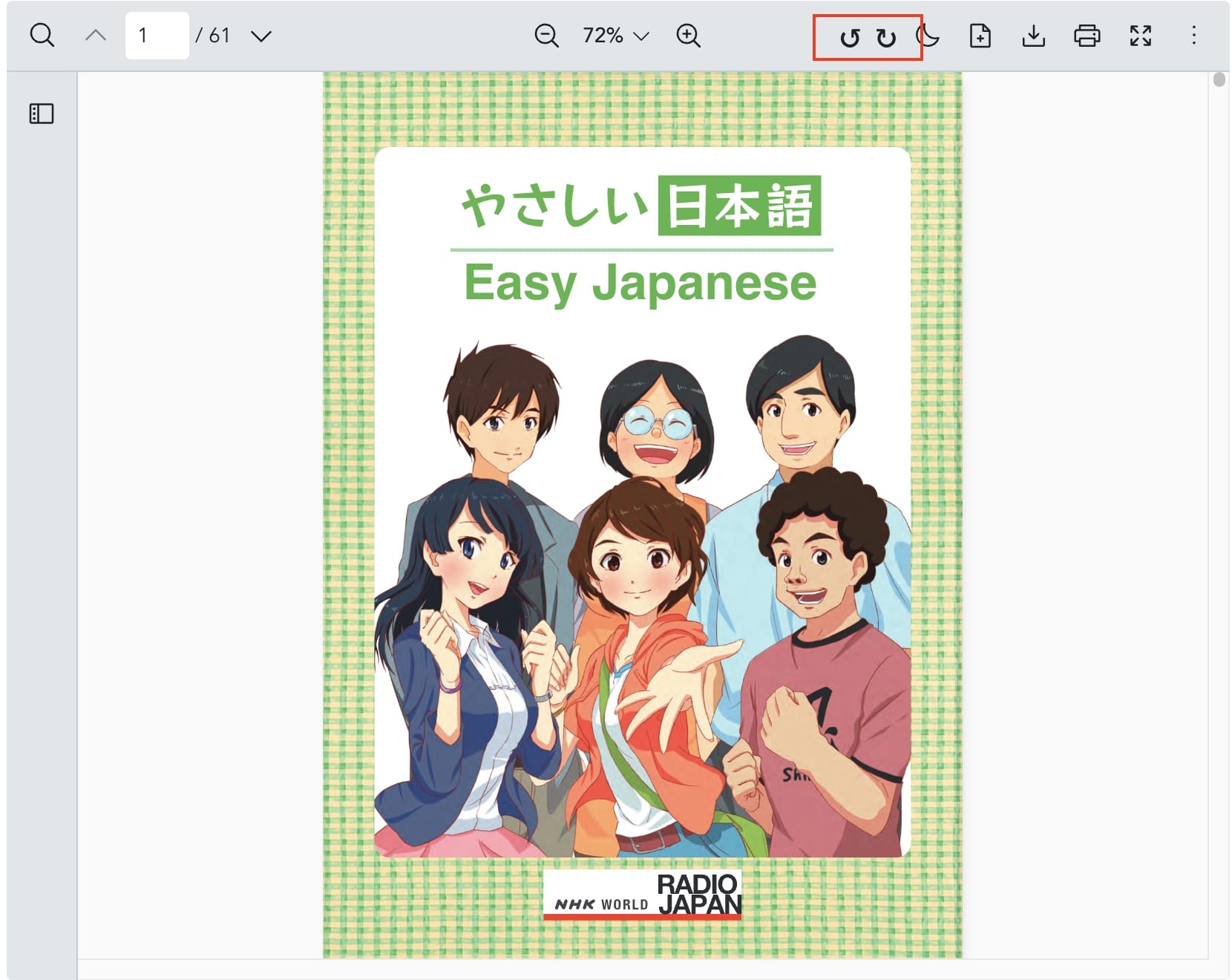
Custom Buttons in Parent Component
With the Instance API, you can invoke key features like rotating pages, zooming, or navigating through the document without relying solely on the viewer's built-in UI. This approach is particularly useful for users who need to customize specific designs or meet unique usability requirements.
Example: External button to trigger Rotate Function
Vue PDF Viewer provides a Rotate Controller through its Instance API, enabling you to control page rotation from outside the viewer. This flexibility allows you to integrate rotation controls into custom buttons or external components, making the viewer adaptable to your application’s needs.
Here are the available functions for managing page rotation using the Rotate Controller.
<script setup lang="ts">
import { ref, computed } from "vue";
import { VPdfViewer } from "@vue-pdf-viewer/viewer";
const vpvRef = ref<InstanceType<typeof VPdfViewer>>();
const samplePDF = ref('ur-pdf-file.pdf');
const rotateControl = computed(() => vpvRef.value?.rotateControl)
const currentRotate = computed(() => {
return rotateControl.value?.currentRotation
})
const rotateClockwise = () => {
if (!rotateControl.value) {
return
}
rotateControl.value.rotateClockwise()
}
const rotateCounterClockwise = () => {
if (!rotateControl.value) {
return
}
rotateControl.value.rotateCounterclockwise()
}
</script>
<template>
<div>
<button @click="rotateClockwise">clockwise</button>
</div>
<div>
<button @click="rotateCounterClockwise">counterclockwise</button>
</div>
<div>
<p>currentRotate{{ currentRotate }}</p>
</div>
<VPdfViewer ref="vpvRef" :src="samplePDF" />
</template><script setup>
import { VPdfViewer } from '@vue-pdf-viewer/viewer';
import { ref } from 'vue';
const vpvRef = ref(null);
const samplePDF = ref('ur-pdf-file.pdf');
const rotateControl = computed(() => vpvRef.value?.rotateControl)
const currentRotate = computed(() => {
return rotateControl.value?.currentRotation
})
const rotateClockwise = () => {
if (!rotateControl.value) {
return
}
rotateControl.value.rotateClockwise()
}
const rotateCounterClockwise = () => {
if (!rotateControl.value) {
return
}
rotateControl.value.rotateCounterclockwise()
}
</script>
<template>
<div>
<button @click="rotateClockwise">clockwise</button>
</div>
<div>
<button @click="rotateCounterClockwise">counterclockwise</button>
</div>
<div>
<p>currentRotate{{ currentRotate }}</p>
</div>
<VPdfViewer ref="vpvRef" :src="samplePDF" />
</template><script lang="ts">
import { VPdfViewer } from '@vue-pdf-viewer/viewer';
export default {
components: {
VPdfViewer
},
data() {
return {
vpvRef: null,
samplePDF: 'ur-pdf-file.pdf',
};
},
computed: {
rotateControl() {
return this.$refs.vpvRef?.rotateControl;
},
currentRotate() {
return this.rotateControl?.currentRotation;
}
},
methods: {
rotateClockwise() {
if (!this.rotateControl) {
return;
}
this.rotateControl.rotateClockwise();
},
rotateCounterClockwise() {
if (!this.rotateControl) {
return;
}
this.rotateControl.rotateCounterclockwise();
}
}
}
</script>
<template>
<div>
<div>
<button @click="rotateClockwise">clockwise</button>
</div>
<div>
<button @click="rotateCounterClockwise">counterclockwise</button>
</div>
<div>
<p>currentRotate {{ currentRotate }}</p>
</div>
<VPdfViewer ref="vpvRef" :src="samplePDF" />
</div>
</template><script>
import { VPdfViewer } from '@vue-pdf-viewer/viewer';
export default {
components: {
VPdfViewer
},
data() {
return {
vpvRef: null,
samplePDF: 'ur-pdf-file.pdf',
};
},
computed: {
rotateControl() {
return this.$refs.vpvRef?.rotateControl;
},
currentRotate() {
return this.rotateControl?.currentRotation;
}
},
methods: {
rotateClockwise() {
if (!this.rotateControl) {
return;
}
this.rotateControl.rotateClockwise();
},
rotateCounterClockwise() {
if (!this.rotateControl) {
return;
}
this.rotateControl.rotateCounterclockwise();
}
}
}
</script>
<template>
<div>
<div>
<button @click="rotateClockwise">clockwise</button>
</div>
<div>
<button @click="rotateCounterClockwise">counterclockwise</button>
</div>
<div>
<p>currentRotate {{ currentRotate }}</p>
</div>
<VPdfViewer ref="vpvRef" :src="samplePDF" />
</div>
</template>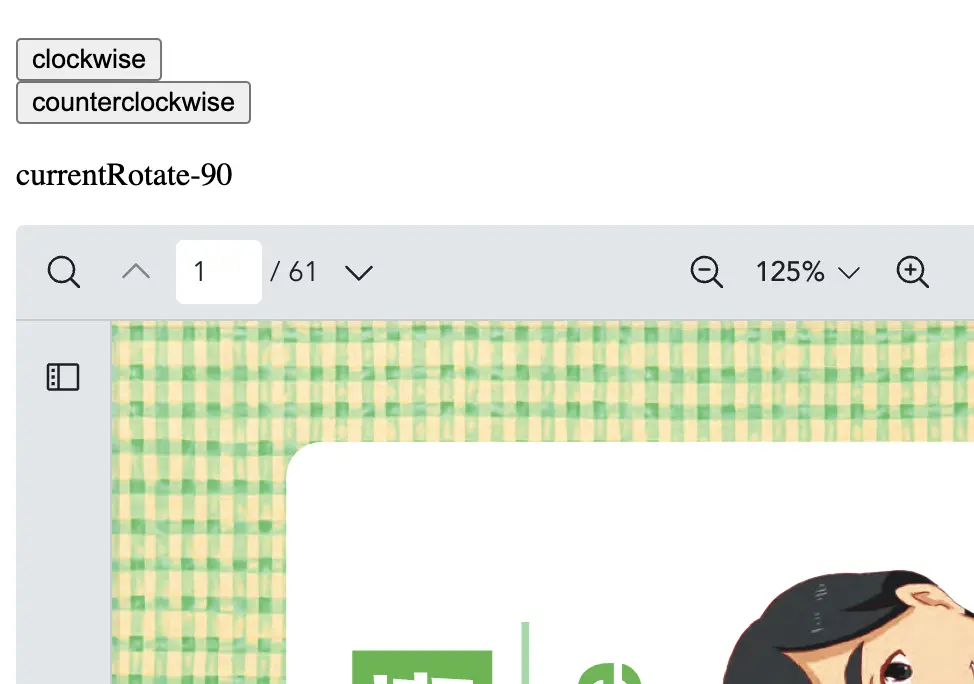
Example: Using Rotate Instance API with VPdfViewer in child component
When using VPdfViewer in a child component, the Rotate Instance API can be exposed to a parent component and invoked directly from the parent. This setup provides flexibility for implementing custom rotation controls.
Step 1: Define Methods to Control the PDF Viewer in Child Component
const vpvRef = ref<InstanceType<typeof VPdfViewer>>();
const rotateClockwise = () => vpvRef.value?.rotateControl?.rotateClockwise();
const rotateCounterClockwise = () =>
vpvRef.value?.rotateControl?.rotateCounterclockwise();
const getCurrentRotation = () => vpvRef.value?.rotateControl?.currentRotation;const vpvRef = ref(null);
const rotateClockwise = () => vpvRef.value?.rotateControl?.rotateClockwise();
const rotateCounterClockwise = () =>
vpvRef.value?.rotateControl?.rotateCounterclockwise();
const getCurrentRotation = () => vpvRef.value?.rotateControl?.currentRotation;methods: {
rotateClockwise() {
this.$refs.vpvRef.rotateControl.rotateClockwise();
},
rotateCounterClockwise() {
this.$refs.vpvRef.rotateControl.rotateCounterclockwise();
},
getCurrentRotation() {
return this.$refs.vpvRef.rotateControl.currentRotation;
}
}methods: {
rotateClockwise() {
this.$refs.vpvRef.rotateControl.rotateClockwise();
},
rotateCounterClockwise() {
this.$refs.vpvRef.rotateControl.rotateCounterclockwise();
},
getCurrentRotation() {
return this.$refs.vpvRef.rotateControl.currentRotation;
}
}rotateClockwise: Calls therotateClockwise()method from therotateControlobject to rotate the PDF in the clockwise direction.rotateCounterClockwise: Calls therotateCounterclockwise()method from therotateControlobject to rotate the PDF in the counterclockwise direction.getCurrentRotation: Retrieves the current rotation value from therotateControlobject.
Step 2: Expose Methods to Parent Component
defineExpose({
rotateClockwise,
rotateCounterClockwise,
getCurrentRotation,
});defineExpose({
rotateClockwise,
rotateCounterClockwise,
getCurrentRotation,
});export default {
components: {
VPdfViewer
},
data() {
return {
samplePDF: 'your-pdf.pdf',
vpvRef: null,
};
},
methods: {
rotateClockwise() {
this.$refs.vpvRef.rotateControl.rotateClockwise();
},
rotateCounterClockwise() {
this.$refs.vpvRef.rotateControl.rotateCounterclockwise();
},
getCurrentRotation() {
return this.$refs.vpvRef.rotateControl.currentRotation;
}
}
};export default {
components: {
VPdfViewer
},
data() {
return {
samplePDF: 'your-pdf.pdf',
vpvRef: null,
};
},
methods: {
rotateClockwise() {
this.$refs.vpvRef.rotateControl.rotateClockwise();
},
rotateCounterClockwise() {
this.$refs.vpvRef.rotateControl.rotateCounterclockwise();
},
getCurrentRotation() {
return this.$refs.vpvRef.rotateControl.currentRotation;
}
}
};defineExpose: For Composition API,defineExposeexposes therotateClockwise,rotateCounterClockwise, andgetCurrentRotationmethods to the parent component (eg.,App.vue) so that they can be called from there.
Step 3: Call Exposed Methods in Parent Component
const vpvRef = ref(null);
const rotateClockwise = () => vpvRef.value?.rotateClockwise();
const rotateCounterClockwise = () => vpvRef.value?.rotateCounterClockwise();
const getCurrentRotation = () => vpvRef.value?.getCurrentRotation();const vpvRef = ref(null);
const rotateClockwise = () => vpvRef.value?.rotateClockwise();
const rotateCounterClockwise = () => vpvRef.value?.rotateCounterClockwise();
const getCurrentRotation = () => vpvRef.value?.getCurrentRotation();methods: {
rotateClockwise() {
this.$refs.vpvRef.rotateClockwise();
},
rotateCounterClockwise() {
this.$refs.vpvRef.rotateCounterClockwise();
},
getCurrentRotation() {
return this.$refs.vpvRef.getCurrentRotation();
}
}methods: {
rotateClockwise() {
this.$refs.vpvRef.rotateClockwise();
},
rotateCounterClockwise() {
this.$refs.vpvRef.rotateCounterClockwise();
},
getCurrentRotation() {
return this.$refs.vpvRef.getCurrentRotation();
}
}rotateClockwise: Calls therotateClockwisemethod in thePdfViewercomponent using the reference (vpvRef).rotateCounterClockwise: Calls therotateCounterClockwisemethod in thePdfViewercomponent using the reference (vpvRef).getCurrentRotation: Calls thegetCurrentRotationmethod to get the current rotation state of the PDF.
Step 4: Invoke Methods in the Template of Parent Component
<template>
<div>
<button @click="rotateClockwise">Rotate Clockwise</button>
<button @click="rotateCounterClockwise">Rotate Counterclockwise</button>
</div>
<div>
<p>Current Rotation: {{ getCurrentRotation() }}</p>
</div>
<PdfViewer ref="vpvRef" />
</template><template>
<div>
<button @click="rotateClockwise">Rotate Clockwise</button>
<button @click="rotateCounterClockwise">Rotate Counterclockwise</button>
</div>
<div>
<p>Current Rotation: {{ getCurrentRotation() }}</p>
</div>
<PdfViewer ref="vpvRef" />
</template><template>
<div>
<button @click="rotateClockwise">Rotate Clockwise</button>
<button @click="rotateCounterClockwise">Rotate Counterclockwise</button>
</div>
<div>
<p>Current Rotation: {{ getCurrentRotation() }}</p>
</div>
<PdfViewer ref="vpvRef" />
</template><template>
<div>
<button @click="rotateClockwise">Rotate Clockwise</button>
<button @click="rotateCounterClockwise">Rotate Counterclockwise</button>
</div>
<div>
<p>Current Rotation: {{ getCurrentRotation() }}</p>
</div>
<PdfViewer ref="vpvRef" />
</template>Here are the full codes for this example:
App.vue (Parent Component)
<script setup lang="ts">
import { ref } from "vue";
import PdfViewer from "./components/PdfViewer.vue";
const vpvRef = ref(null);
const rotateClockwise = () => vpvRef.value?.rotateClockwise();
const rotateCounterClockwise = () =>
vpvRef.value?.rotateCounterClockwise();
const getCurrentRotation = () => vpvRef.value?.getCurrentRotation();
</script>
<template>
<div>
<button @click="rotateClockwise">Rotate Clockwise</button>
<button @click="rotateCounterClockwise">Rotate Counterclockwise</button>
</div>
<div>
<p>Current Rotation: {{ getCurrentRotation() }}</p>
</div>
<PdfViewer ref="vpvRef" />
</template><script setup>
import { ref } from "vue";
import PdfViewer from "./components/PdfViewer.vue";
const vpvRef = ref(null);
const rotateClockwise = () => vpvRef.value?.rotateClockwise();
const rotateCounterClockwise = () =>
vpvRef.value?.rotateCounterClockwise();
const getCurrentRotation = () => vpvRef.value?.getCurrentRotation();
</script>
<template>
<div>
<button @click="rotateClockwise">Rotate Clockwise</button>
<button @click="rotateCounterClockwise">Rotate Counterclockwise</button>
</div>
<div>
<p>Current Rotation: {{ getCurrentRotation() }}</p>
</div>
<PdfViewer ref="vpvRef" />
</template><script lang="ts">
import PdfViewer from './components/PdfViewer.vue';
export default {
components: {
PdfViewer
},
data() {
return {
vpvRef: null
};
},
methods: {
rotateClockwise() {
this.$refs.vpvRef.rotateClockwise();
},
rotateCounterClockwise() {
this.$refs.vpvRef.rotateCounterClockwise();
},
getCurrentRotation() {
return this.$refs.vpvRef.getCurrentRotation();
}
}
};
</script>
<template>
<div>
<button @click="rotateClockwise">Rotate Clockwise</button>
<button @click="rotateCounterClockwise">Rotate Counterclockwise</button>
</div>
<div>
<p>Current Rotation: {{ getCurrentRotation() }}</p>
</div>
<PdfViewer ref="vpvRef" />
</template><script>
import PdfViewer from './components/PdfViewer.vue';
export default {
components: {
PdfViewer
},
data() {
return {
vpvRef: null
};
},
methods: {
rotateClockwise() {
this.$refs.vpvRef.rotateClockwise();
},
rotateCounterClockwise() {
this.$refs.vpvRef.rotateCounterClockwise();
},
getCurrentRotation() {
return this.$refs.vpvRef.getCurrentRotation();
}
}
};
</script>
<template>
<div>
<button @click="rotateClockwise">Rotate Clockwise</button>
<button @click="rotateCounterClockwise">Rotate Counterclockwise</button>
</div>
<div>
<p>Current Rotation: {{ getCurrentRotation() }}</p>
</div>
<PdfViewer ref="vpvRef" />
</template>component/PdfViewer.vue (Child Component)
<script setup lang="ts">
import { ref, defineExpose } from "vue";
import { VPdfViewer } from "@vue-pdf-viewer/viewer";
const samplePDF = ref('your-pdf.pdf');
const vpvRef = ref<InstanceType<typeof VPdfViewer>>();
const rotateClockwise = () => vpvRef.value?.rotateControl?.rotateClockwise();
const rotateCounterClockwise = () =>
vpvRef.value?.rotateControl?.rotateCounterclockwise();
const getCurrentRotation = () => vpvRef.value?.rotateControl?.currentRotation;
defineExpose({
rotateClockwise,
rotateCounterClockwise,
getCurrentRotation,
});
</script>
<template>
<VPdfViewer ref="vpvRef" :src="samplePDF" />
</template><script setup>
import { ref, defineExpose } from "vue";
import { VPdfViewer } from "@vue-pdf-viewer/viewer";
const samplePDF = ref('your-pdf.pdf');
const vpvRef = ref(null);
const rotateClockwise = () => vpvRef.value?.rotateControl?.rotateClockwise();
const rotateCounterClockwise = () =>
vpvRef.value?.rotateControl?.rotateCounterclockwise();
const getCurrentRotation = () => vpvRef.value?.rotateControl?.currentRotation;
defineExpose({
rotateClockwise,
rotateCounterClockwise,
getCurrentRotation,
});
</script>
<template>
<VPdfViewer ref="vpvRef" :src="samplePDF" />
</template><script lang="ts">
import { VPdfViewer } from '@vue-pdf-viewer/viewer';
export default {
components: {
VPdfViewer
},
data() {
return {
samplePDF: 'your-pdf.pdf',
vpvRef: null,
};
},
methods: {
rotateClockwise() {
this.$refs.vpvRef.rotateControl.rotateClockwise();
},
rotateCounterClockwise() {
this.$refs.vpvRef.rotateControl.rotateCounterclockwise();
},
getCurrentRotation() {
return this.$refs.vpvRef.rotateControl.currentRotation;
}
}
};
</script>
<template>
<VPdfViewer ref="vpvRef" :src="samplePDF" />
</template><script>
import { VPdfViewer } from '@vue-pdf-viewer/viewer';
export default {
components: {
VPdfViewer
},
data() {
return {
samplePDF: 'your-pdf.pdf',
vpvRef: null,
};
},
methods: {
rotateClockwise() {
this.$refs.vpvRef.rotateControl.rotateClockwise();
},
rotateCounterClockwise() {
this.$refs.vpvRef.rotateControl.rotateCounterclockwise();
},
getCurrentRotation() {
return this.$refs.vpvRef.rotateControl.currentRotation;
}
}
};
</script>
<template>
<VPdfViewer ref="vpvRef" :src="samplePDF" />
</template>